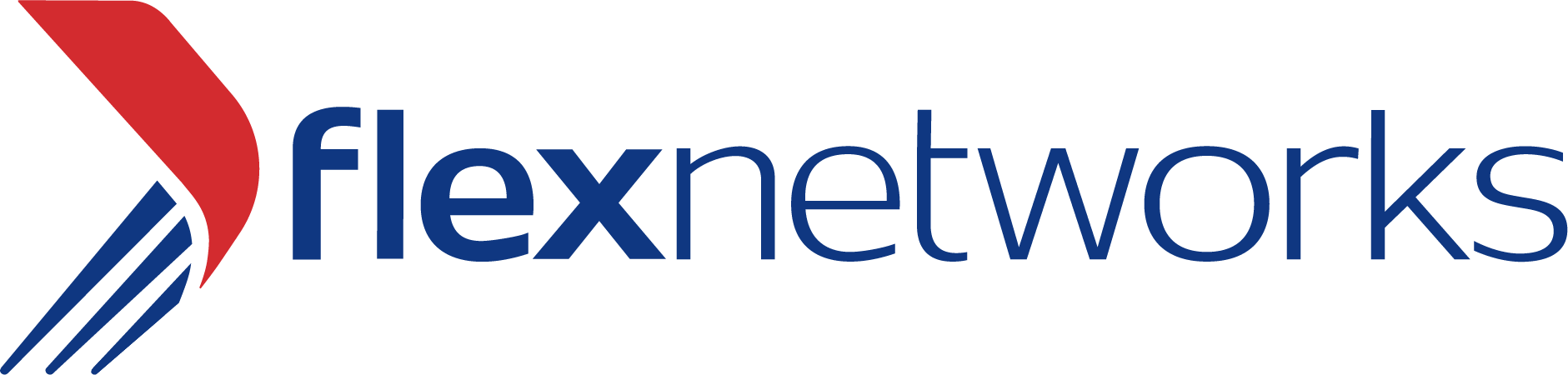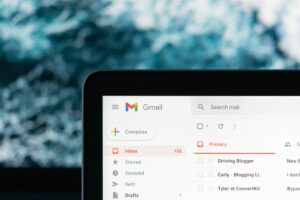
![]()
![]()
In today’s digital age, having a Gmail account is super important for staying connected and accessing all the cool online services Google offers. Luckily, creating a Gmail account is a breeze, and it comes with a bunch of awesome benefits. You’ll have no trouble managing your emails and getting access to handy tools like Google Drive and Calendar. Plus, importing your contacts to Gmail is a smart move because it keeps you seamlessly connected to your network. So, in this blog, we’re going to walk you through the simple step-by-step process of creating a Gmail account, importing your contacts, and the benefits of your brand-new Gmail account. Let’s get started, shall we?
Step 1: Sign Up for a Gmail Account
Open your preferred web browser and go to the Gmail homepage (www.gmail.com).
Click on the “Create account” button located below the sign-in form.
Fill in the required information, including your first and last name, desired email address (username@gmail.com), password, and phone number.
Complete the security verification process, including entering a code sent to your phone via SMS.
Read and accept the terms of service and privacy policy, then click the “Next” button.
Set up your Gmail account by personalizing your profile picture, adding a recovery email address, and customizing account preferences (optional).
Step 2: Accessing Your Gmail Account
Once you’ve successfully created your Gmail account, you’ll be automatically signed in.
You can access your Gmail account by visiting the Gmail homepage (www.gmail.com) or through the Gmail app on your mobile device.
Step 3: Importing Contacts to Gmail
Log in to your Gmail account using the credentials you created earlier.
In the top right corner, click on the “Google Apps” icon (represented by nine small squares) and select “Contacts.”
In the Contacts window, click the “Import” button on the left side.
Choose the option to import contacts from your device or a specific file format (e.g., CSV, vCard, Outlook).
If you have contacts saved on your device, select the appropriate option and follow the on-screen instructions to sync and import them.
If your contacts are saved in a specific file format, click on “Select file” and navigate to the location where your contacts file is stored. Choose the file and click on the “Import” button.
Gmail will process the imported contacts and add them to your contact list.
Step 4: Managing and Organizing Your Contacts
After importing your contacts, you can view and manage them by accessing the “Contacts” tab within your Gmail account.
To search for a specific contact, type their name or email address in the search bar at the top.
Gmail offers various options for organizing your contacts. You can create groups or labels to categorize them for easy access and send group emails.
To edit or update contact information, click on the contact’s name, make the necessary changes, and click on the “Save” button.
The Benefits of Gmail
There are several benefits to getting a Gmail account, which is why it has become one of the most popular email services worldwide. Here are some key advantages:
Seamless Integration:
With a Gmail account, you gain access to a suite of Google services, such as Google Drive, Google Calendar, Google Docs, Google Sheets, Google Slides, and more. These integrated tools allow for easy collaboration, document storage, and productivity enhancements.
Generous Storage Space:
Gmail offers a generous amount of free storage space, which is currently 15 GB. This capacity allows you to store a significant amount of emails, attachments, and files without worrying about running out of space.
Powerful Search Functionality:
Gmail has a robust search feature that makes it easy to find specific emails or information within your inbox. The search algorithm is fast and accurate, helping you quickly locate important messages, contacts, attachments, or even old conversations.
Excellent Spam Filtering:
Gmail’s spam filtering technology is highly effective, significantly reducing the amount of unwanted and potentially harmful emails that reach your inbox. It learns from your behavior and user feedback to continually improve its filtering capabilities.
Mobile Access:
You can access your Gmail account from any device with an internet connection, including smartphones and tablets. Gmail provides user-friendly mobile apps for both Android and iOS, ensuring that you can stay connected and manage your emails on the go.
Organization and Productivity Features:
Gmail offers various features to help you stay organized and improve productivity. These include labels, folders, filters, and the option to create customized tabs for sorting incoming emails automatically. Additionally, you can set up email forwarding, auto-responses (known as “Vacation Mode”), and schedule emails to be sent later using the “Send Later” feature.
Security and Privacy:
Gmail has robust security measures in place to protect your account from unauthorized access and potential threats. It incorporates encryption, two-factor authentication, and advanced spam detection algorithms to safeguard your data and privacy.
Multiple Account Management:
If you have multiple email accounts, Gmail allows you to manage them all from a single interface. You can add and switch between different email accounts seamlessly, making it convenient to stay on top of all your communications.
Chat and Video Conferencing:
Gmail integrates Google Chat and Google Meet, enabling you to have instant messaging conversations and video conferences right from your inbox. This integration simplifies communication and collaboration with colleagues, friends, and family.
Continuous Improvements and Updates:
Google is known for its commitment to continuous improvement. Gmail regularly receives updates, introducing new features and enhancements to improve the user experience and provide innovative functionality.
![]()